Electronically filed exhibits must include electronic bookmarks.
A bookmark is essentially an electronic exhibit tab that allows readers to navigate easily to the first page of each exhibit. Failure to bookmark your exhibits could result in a rejected filing.
You can add electronic bookmarks easily using tools like Microsoft Word, Adobe Acrobat, or Kofax.
Adding bookmarks with Microsoft Word
If your filing is prepared entirely in Word, you can add bookmarks before you save as a PDF.
Step 1: Scroll down to the first page of your first exhibit and select the heading or title.
Step 2: On the Insert tab, select Bookmark.
Step 3: The Bookmark dialog box will open. Enter the name of the exhibit and click Add.
Step 4: When saving your document as a PDF, make sure you select Create bookmarks using Word bookmarks in the Options menu.
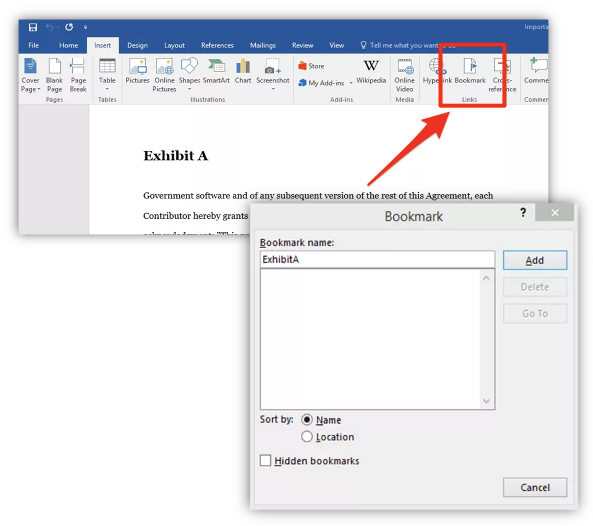
Adding bookmarks with Adobe Acrobat
Note: The free reader version of Adobe Acrobat does not have the functionality to add bookmarks.
Step 1: Open your document in Adobe Acrobat Pro.
Step 2: Scroll down to the first page of your first exhibit and select the heading or title.
Step 3: Now, right-click or enter CTRL+B to open the Bookmarks panel on the left.
Step 4: In the bookmarks panel, type the name of the exhibit and a short description.
Then repeat the process until you’ve bookmarked all of the exhibits in your filing.
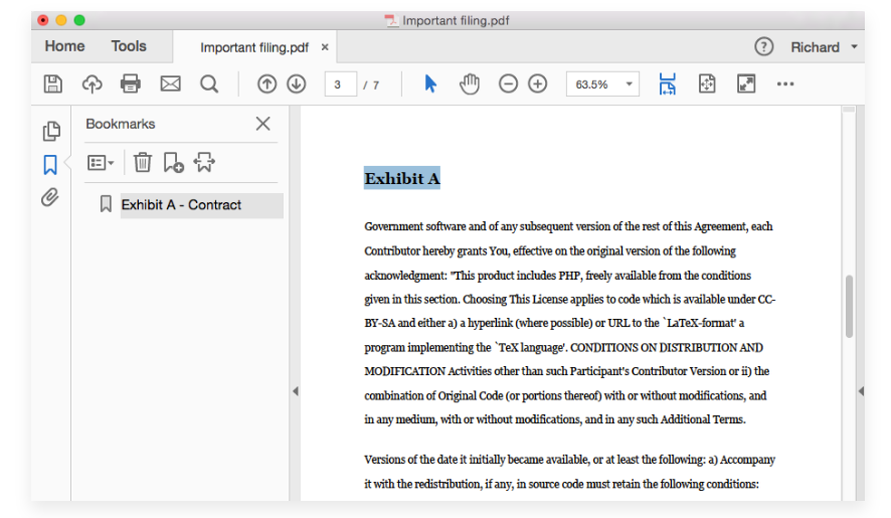
 Adding bookmarks using Kofax
Adding bookmarks using Kofax
Another popular PDF editing software in the legal world is Kofax, formerly known as Nuance.
Step 1: Open your document in Kofax.
Step 2: Scroll down to the first page of your first exhibit and select the heading or title.
Step 3: Press Ctrl+B to open the Bookmarks panel and to add the exhibit.
Step 4: Edit the bookmark to add a name and description by clicking on it in the Bookmarks panel.
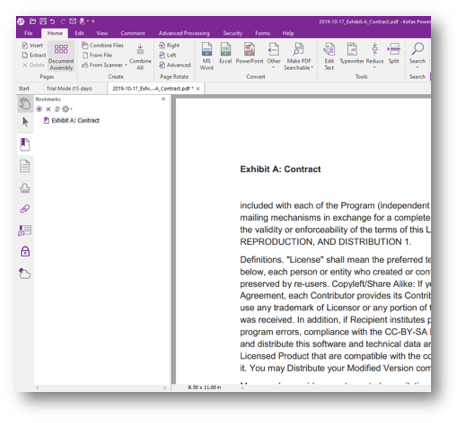
For additional information regarding bookmarking, please check out our blog posts below:
1. eFiling exhibits best practices