To find all of your orders, log in to your One Legal account and click Orders.

This will take you to the orders list. By default, the list shows all of the orders that you have permission to view, sorted by the date and time they were submitted, with the most recent at the top. You can change the sort order of the list by clicking on the column headings for Order Number, Case Number, Case Name, Court, or Client Billing code.
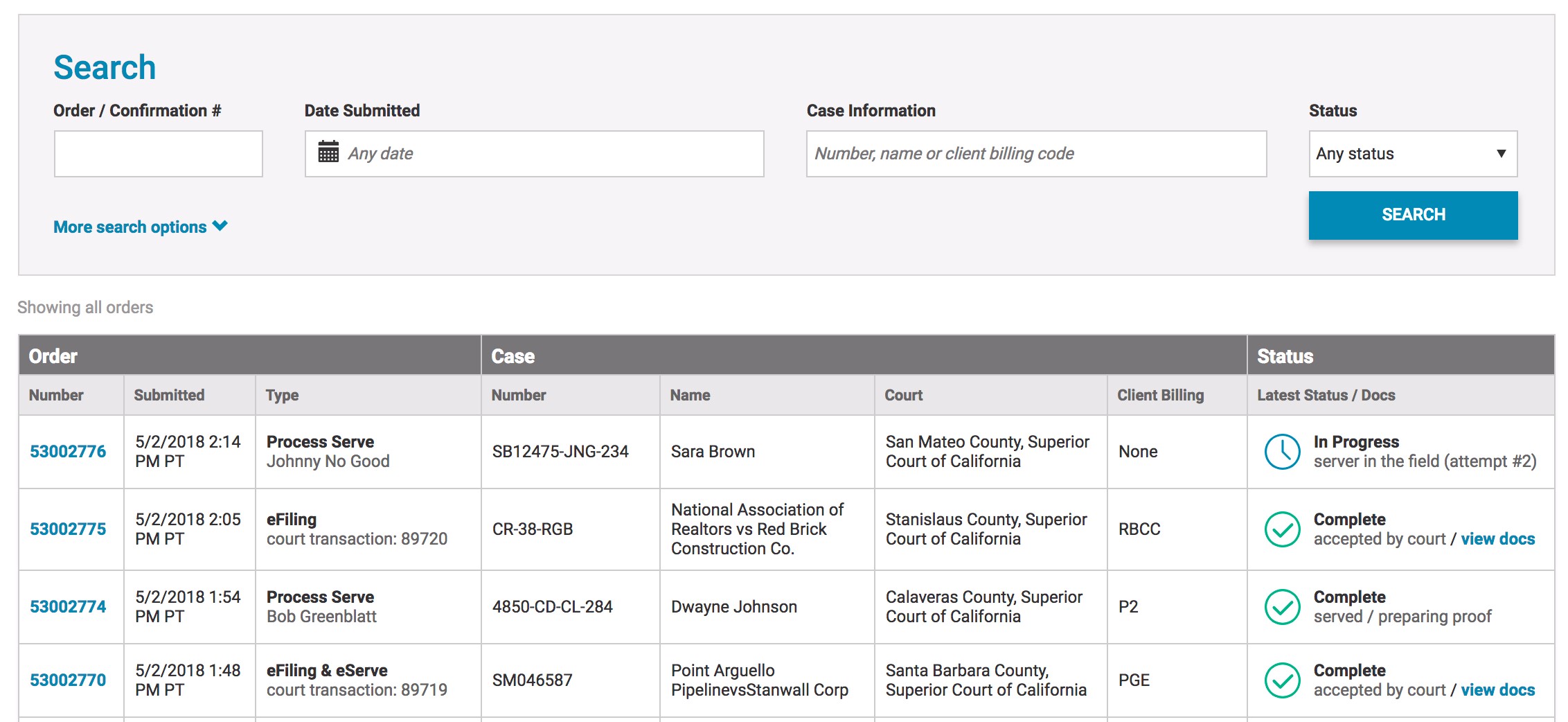
Use the search fields above the list to find a particular order, or group of orders. You can search by the order or confirmation number, the date the order was submitted, the case information (including the case number, name or client billing code), or the status of the order. For example, you may want to find:
- All orders placed during a certain week with a specific client billing code
- All orders with a status of “Action Needed”
- All orders placed for the same case number

If you click More search options, you can search by order type, court location, or party served. You can also filter the search to view only your orders (these are orders you have placed, or on which you are the contact or the attorney).
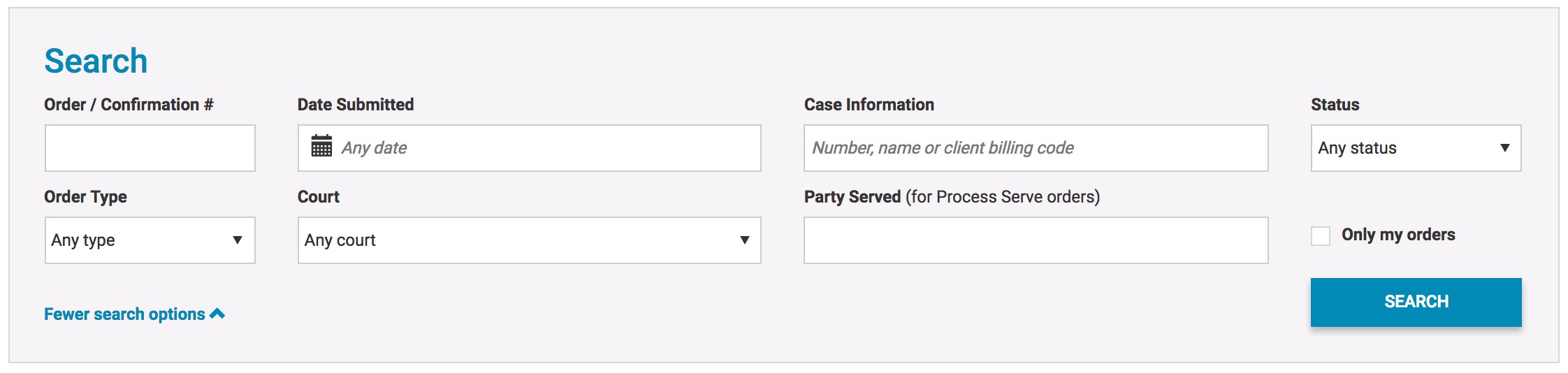
Once you’ve located an order in the list, click on the order number or any link that may be available in the Status column to view the Order Details page.
